Managing alerts in your Hyfi portal
This page guides you through creating, editing, and managing alerts for your monitoring sites in the Hyfi portal.
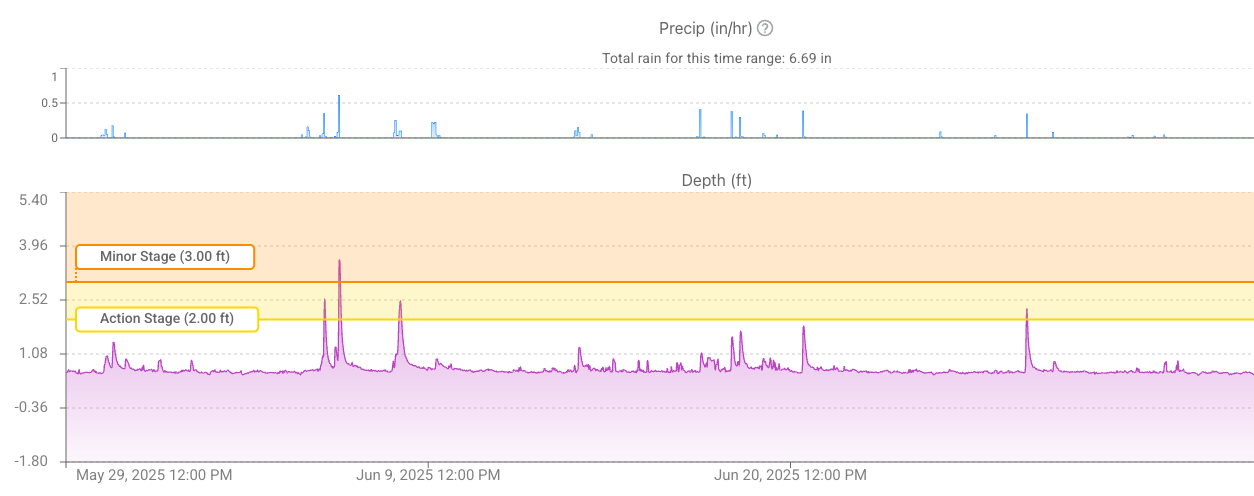
Table of Contents
- Access Requirements
- Types of Alerts
- Team vs. Private Alerts
- Creating an Alert – Option 1 (Site Page)
- Simple Alert – Video Guide
- Creating an Alert – Option 2 (Alert Settings Page)
- Complex Alert – Video Guide
- Editing or Deleting Alerts
- Need Help?
Access Requirements
To manage alerts, you need ADMIN access. If you or someone on your team needs access, please contact your Hyfi representative.
Types of Alerts
Hyfi alerts notify you when a site’s water level crosses important thresholds. Below are the four main types of alerts you can configure:
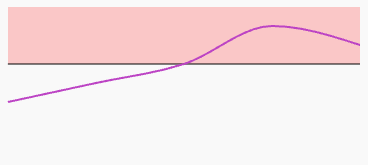
Triggered when a reading rises above a specific value.
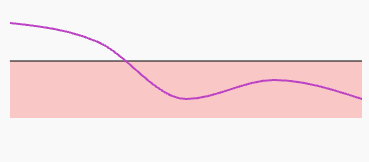
Triggered when a reading drops below a specific value.
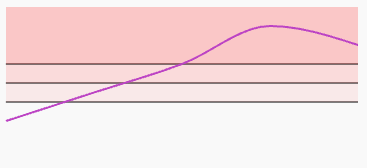
Triggered when a reading exceeds any of several thresholds.
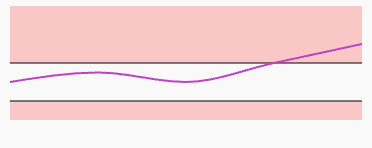
Triggered when a reading falls outside a defined range.
Team vs. Private Alerts
|
|
|
||
|---|---|---|---|
| Visible to all team members | Only visible to you | ||
| Editable or deletable by any admin | Only editable or deletable by you |
Creating an Alert – Option 1 (Site Page)
- Navigate to the site page.

- Click the Set Alert bell icon in the upper right corner of the graph

- Use the slider or input box to set a threshold. You can set a threshold in either depth or elevation, provided your site has the necessary survey information.
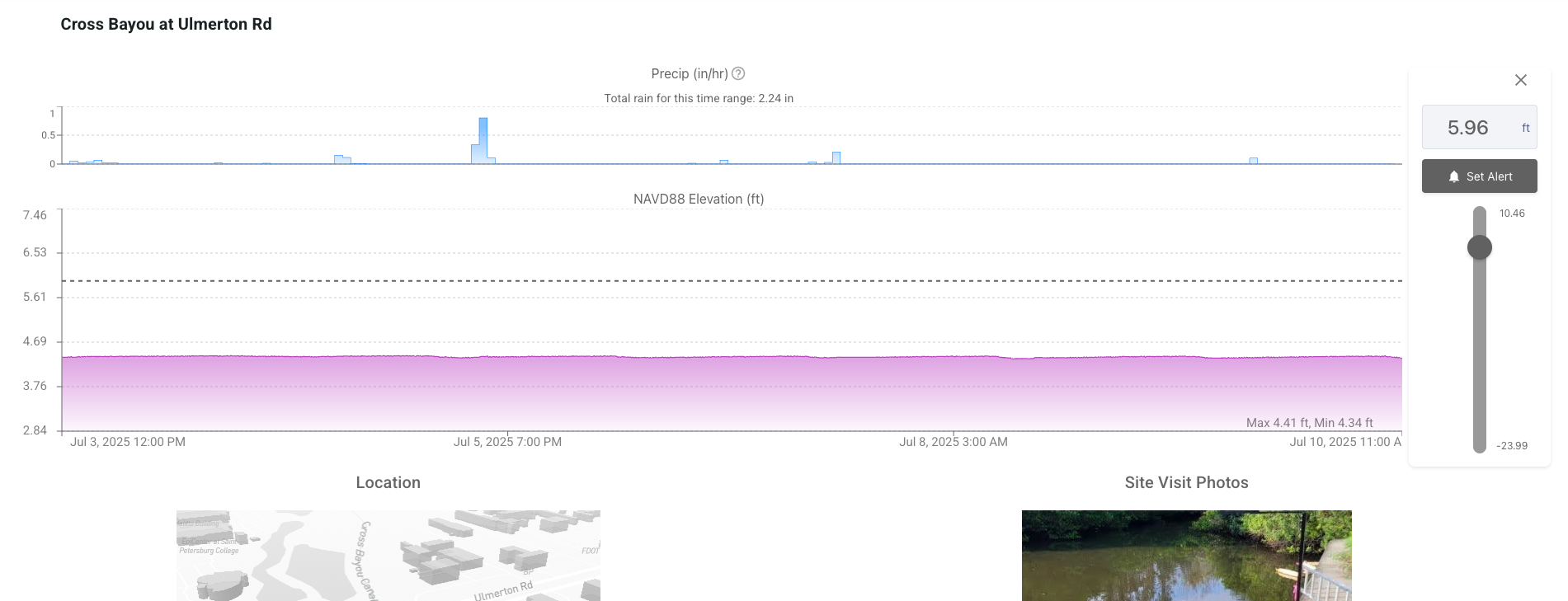
- Click Set Alert, adjust your settings, then click Create Alert
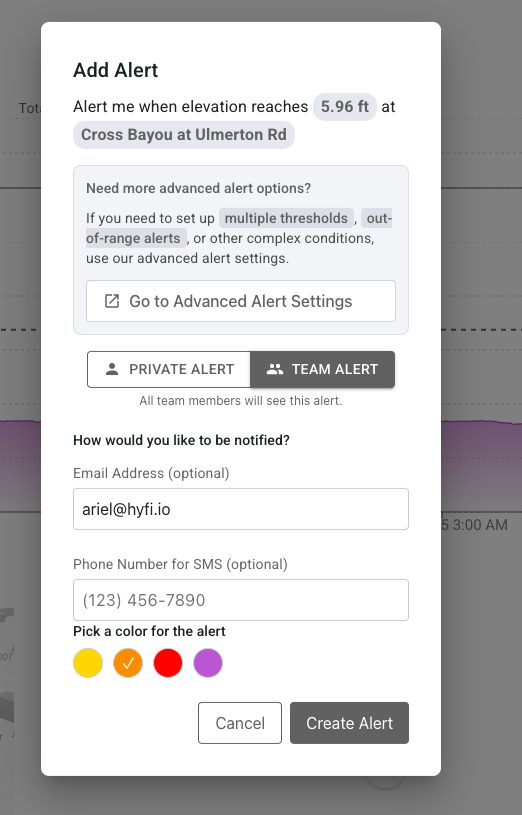
- The page should automatically refresh and your alert should be visible on the graph and in the alert summary table.


Site Page Alerts – Video Guide
Watch a quick walkthrough of creating a basic water level alert from a site page:
Creating an Alert – Option 2 (Alert Settings Page)
- Click the bell icon in the top nav bar
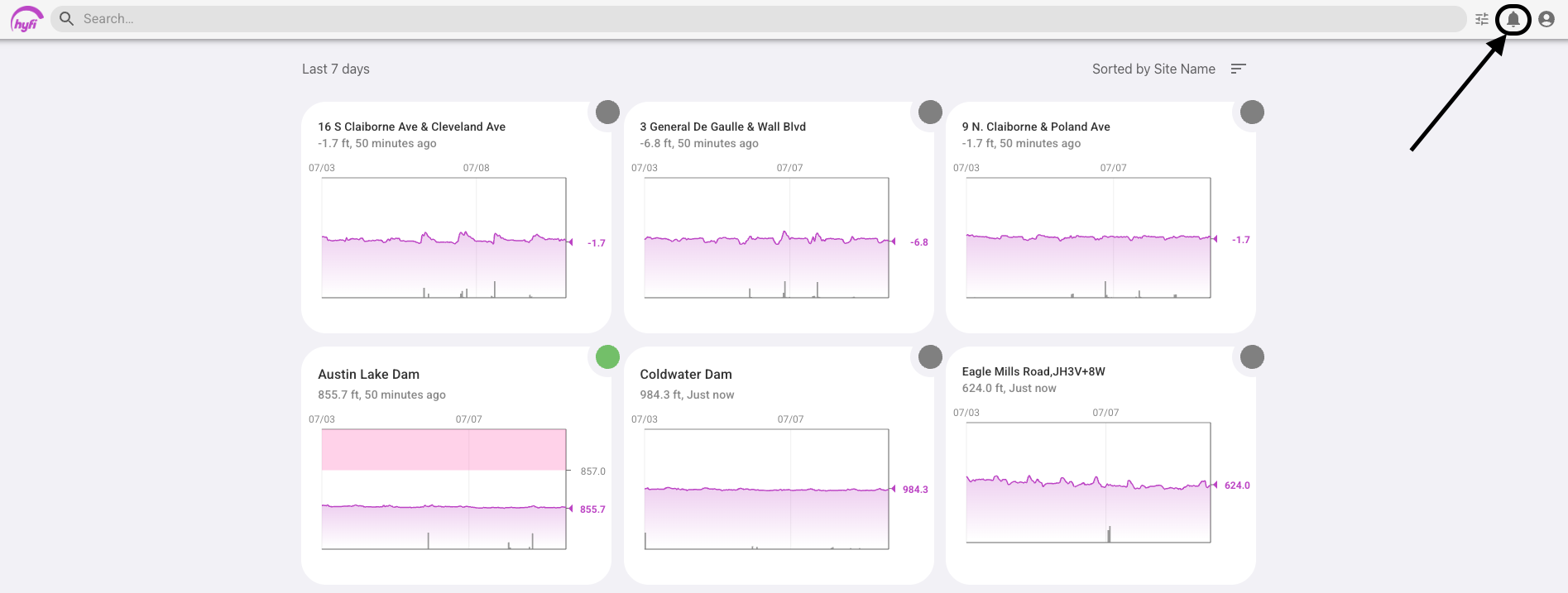
- Click “Add a new alert”
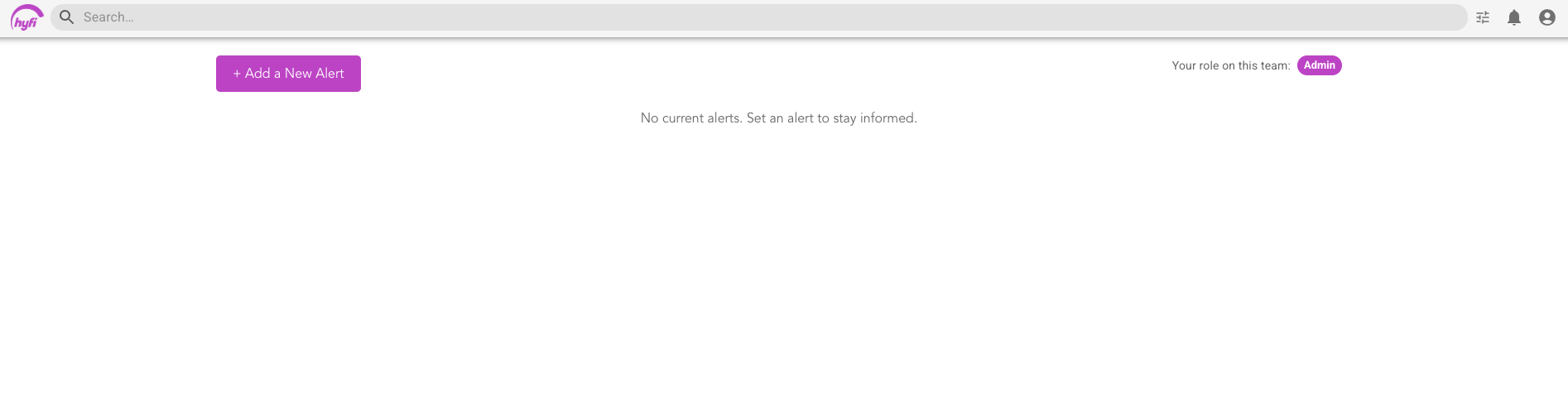
- Choose Team or Private. Team alerts can be viewed by all team members and edited or deleted by other admins; private alerts can only be seen and edited by you.
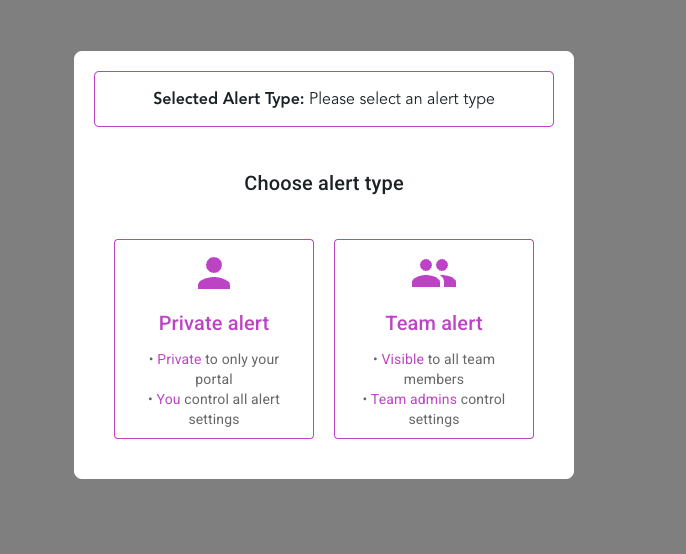
- Select the type of alert you want to create.
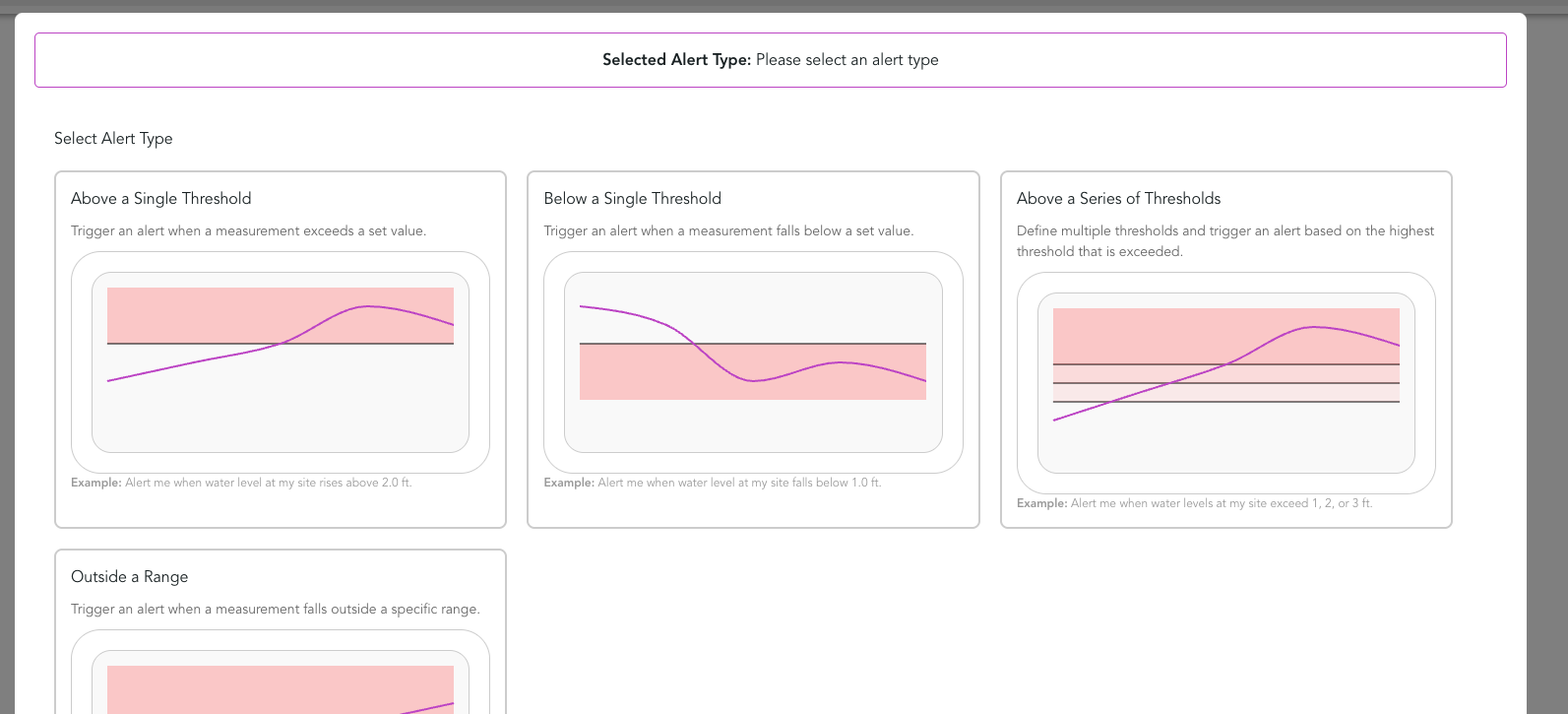
- Set your threshold values, in either depth or elevation.
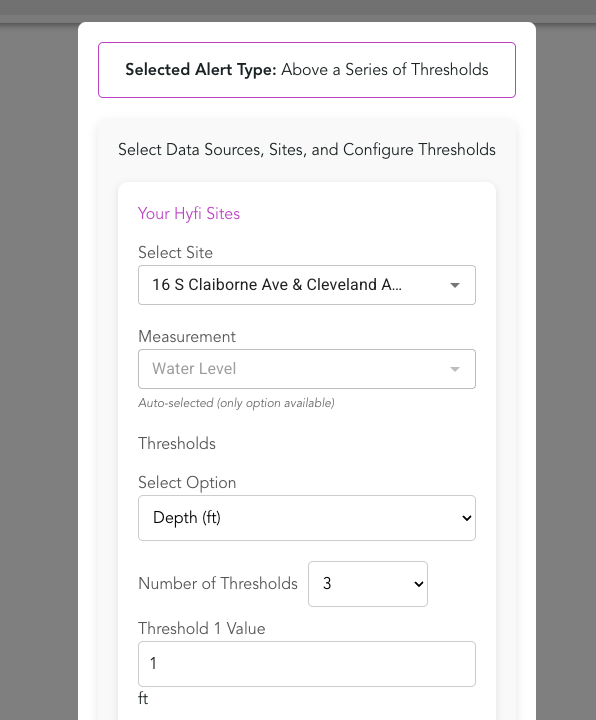
- Set your alert name and description, pick colors for each threshold, and set threshold names. Then, add contact information for each threshold.
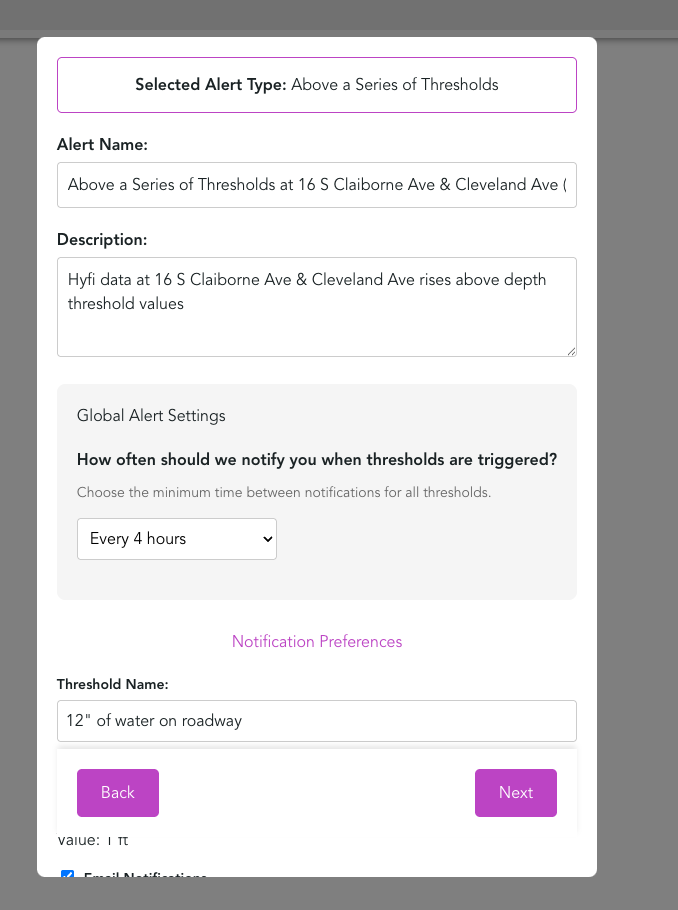
- Click Save

- Your page should refresh and your alert should now be visible on the site.


Alert Settings Page – Video Guide
This video walks you through creating more advanced alerts with multiple thresholds and custom contacts:
Editing or Deleting Alerts
- To edit: Click the pencil icon. Make your desired edits, then click 'Save'.

- To delete: Click the trash can icon. Then click 'Delete'.

Need Help?
If you're having trouble managing alerts, contact your Hyfi representative.
